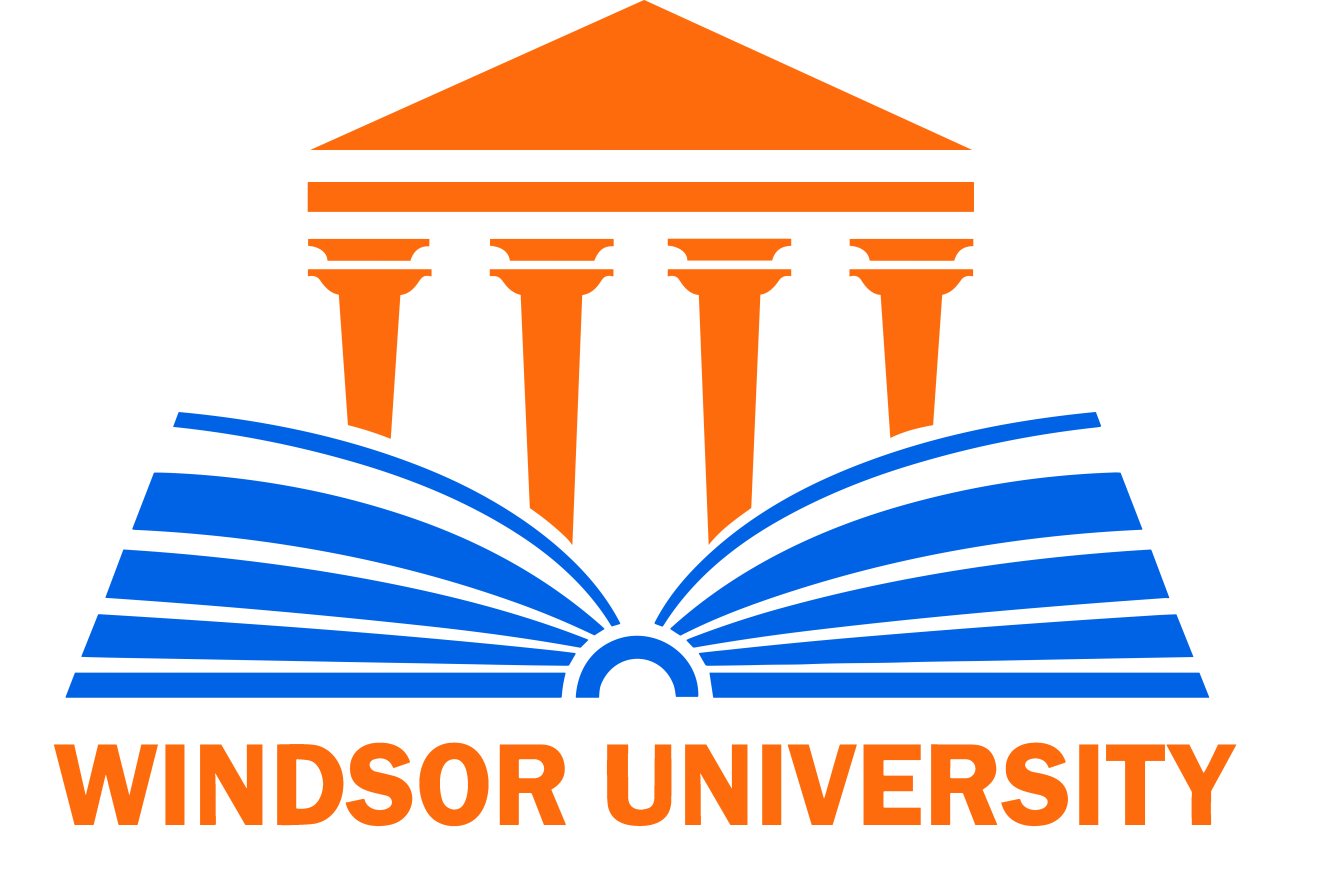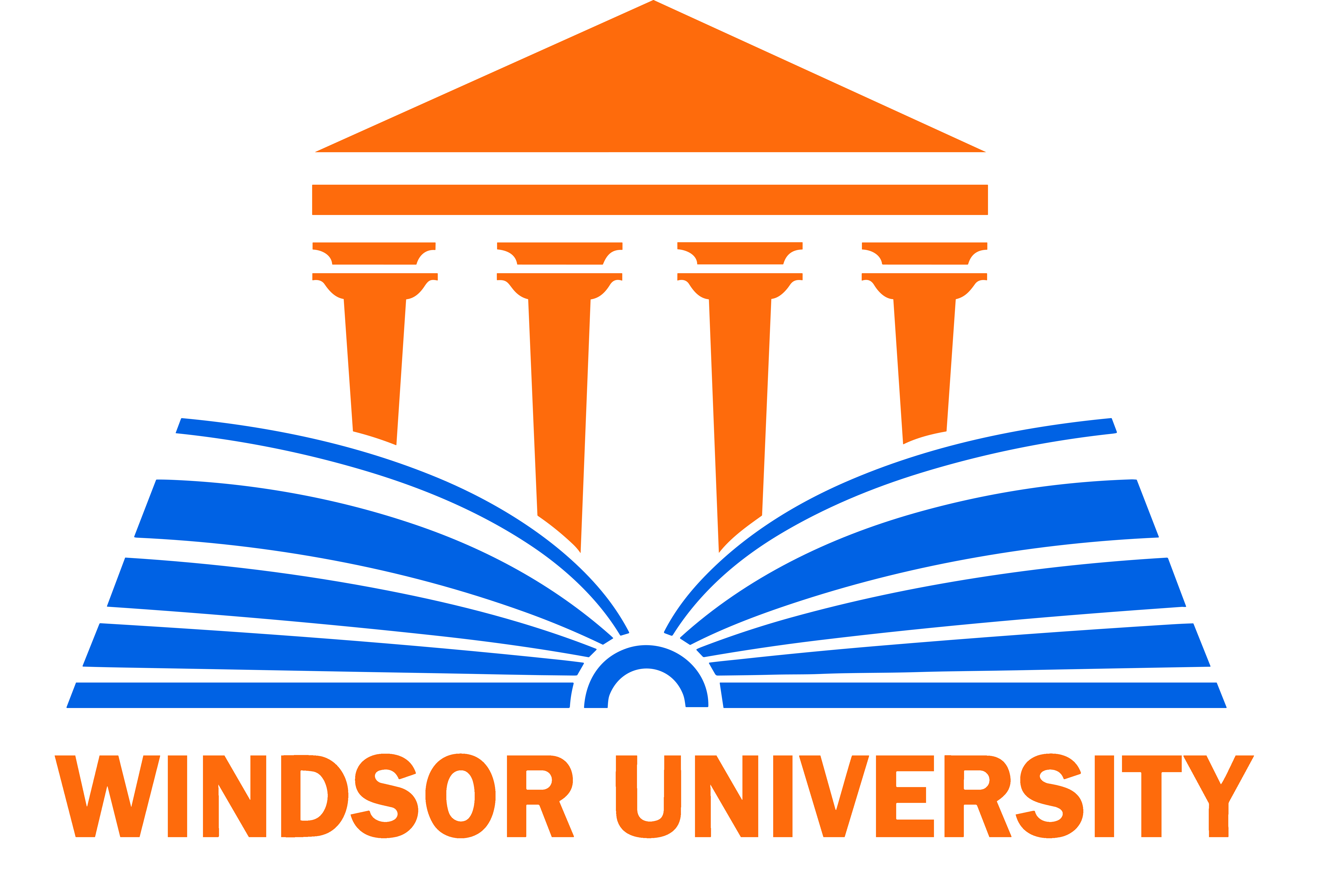Student Resources
Step-by-Step Student Guide for Accessing University Resources:
This guide is designed to help you access the essential resources you’ll need throughout your academic journey.
- Accessing Your Email:
- Setting Up Automatic Email Forwarding: You can forward your Windsor University emails to your personal email while keeping a copy. Follow
to set up email forwarding. - Using Microsoft Teams:
Microsoft Teams is a vital tool for attending live classes, watching recorded sessions, and staying in touch with your instructors. Download Teams
, and log in with your university credentials. - Moodle: Your Learning Management System Access course materials, quizzes, and exams through
. Use your student ID and password to log in. - Accessing Your Transcript
At the end of each semester, you can download your transcript from the
. Use your student ID and password to log in.
Important Reminder: Never share your password with anyone.
If you need assistance, contact Windsor University’s Student Affairs Office at [email protected].
Student Resources
Step-by-Step Student Guide for Accessing University Resources:
This guide is designed to help you access the essential resources you’ll need throughout your academic journey.
- Accessing Your Email:
- Setting Up Automatic Email Forwarding: You can forward your Windsor University emails to your personal email while keeping a copy. Follow
to set up email forwarding. - Using Microsoft Teams: Microsoft Teams is essential for attending live classes, viewing recorded sessions, and communicating with your instructors. Download Teams
, and log in using your provided email credentials. - Moodle: Your Learning Management System Access course materials, quizzes, and exams through
. Use your student ID and password to log in. - Accessing Your Transcript
At the end of each semester, you can download your transcript from the
. Use your student ID and password to log in. - General Student Instructions
For all student rights and detailed instructions, visit our
.
Important Reminder: Never share your password with anyone.
If you need assistance, contact Windsor University’s Student Affairs Office at [email protected].
Student Resources
Step-by-Step Student Guide for Accessing University Resources:
This guide is designed to help you access the essential resources you’ll need throughout your academic journey.
- Accessing Your Email:
- Setting Up Automatic Email Forwarding: You can forward your Windsor University emails to your personal email while keeping a copy. Follow to set up email forwarding.
- Using Microsoft Teams: Microsoft Teams is essential for attending live classes, viewing recorded sessions, and communicating with your instructors. Download Teams , and log in using your provided email credentials.
- Moodle: Your Learning Management System Access course materials, quizzes, and exams through . Use your student ID and password to log in.
- Accessing Your Transcript At the end of each semester, you can download your transcript from the . Use your student ID and password to log in.
- General Student Instructions For all student rights and detailed instructions, visit our .
Important Reminder: Never share your password with anyone.
If you need assistance, contact Windsor University’s Student Affairs Office at [email protected].