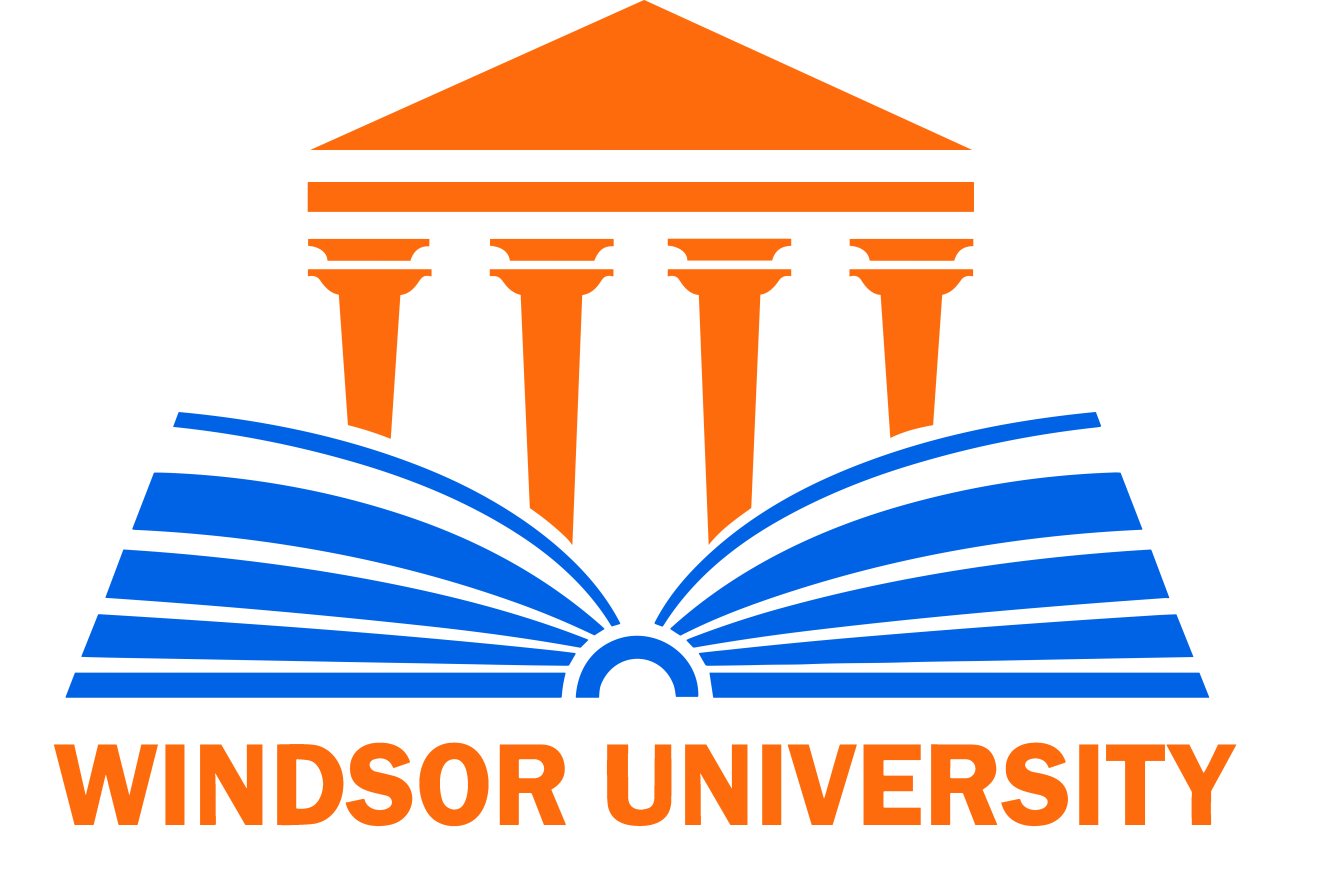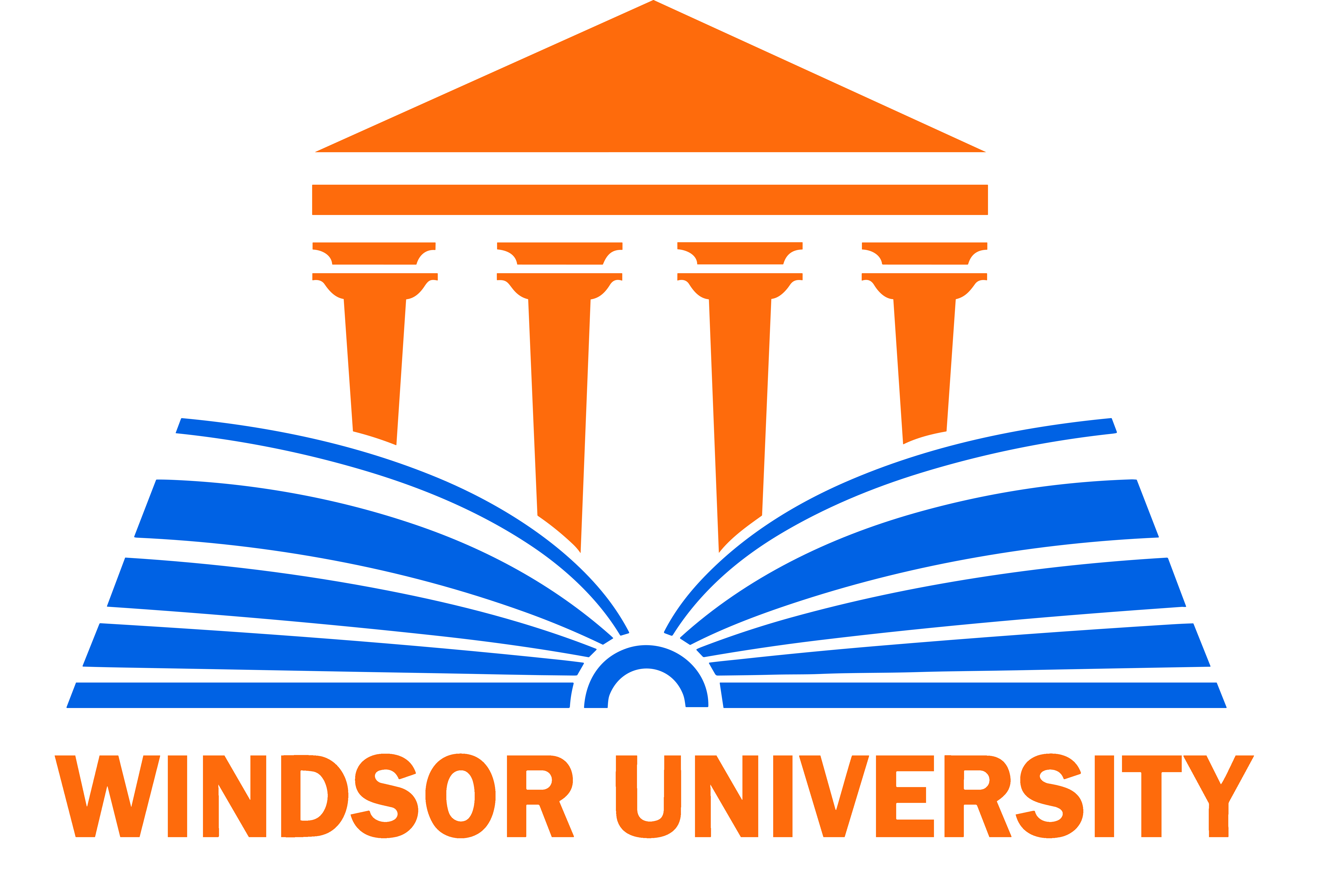Create your Assignments and Quizzes
Step 4: Create Your first Assignment
- Make sure you are still enabling the “Edit Mode” from the very up right of your Moodle page.
- In Week 1, click Add an Activity or Resource -> Select Assignment.
- Fill in:
- Name (e.g., Assignment Week 1)
- Description and detailed instructions
- Optional: Upload a help file
- Set availability dates:
- Submission Start
- Due Date
- Enable Remind me to Grade By.
- Under Submission Type: File Upload or Online Text.
- Grading:
- Set Max Grade and Grade to Pass according to Windsor University’s grading policy.
- Click Save and Display
- After students submit, click: Assignment > View All Submissions to review and grade.
Step 4: Add a Quiz
- In Topic/Week 1 for example, first set it to “hide” from the 3 points of the Topic’s right side.
- Click Add an Activity or Resource → Select Quiz.
- Fill in:
- Quiz Name
- Description
- Configure Timing:
- Enable Open/Close Dates to set them
- Enable Time Limit to set it (optional)
- Grade Settings:
- Grade to Pass (Usually 83% of the total grade according to the university’s grading policy. You can add it as 8.3 as each quiz’s total grade should be 10).
- Attempts Allowed (Usually 2 attempts according to the university’s grading policy)
- Grading Method (Choose Highest grade)
- Question behaviour:
- Shuffle within questions (optional)
- How questions behave: Choose whether to show correct answers after submission and control result visibility
- Click Save and Display
Now there are two methods to add questions to your Quiz
Method 1: Use McGraw-Hill Test Bank
- Click on McGraw-Hill resource added into your course shell on Moodle
- Click on Go to my Connect Section
- Go to Assignments > Add Assignment in McGraw-Hill
- Click Question Bank > You will find the titles of the chapters
- Choose the chapter title that includes the Test Bank
- Choose chapter questions
- Copy each question into Moodle manually:
- Go to Quiz > Add Question
- In case of a T/F Question:
- Choose a question type to add: True/False
- Category: Choose the Quiz you have created
- Question name: Choose question type (T/F)
- Question text: Paste the question itself
- Question status: Choose Ready
- Default mark: Usually 1 point (Each quiz should be out of 10 points total)
- Then “Save”
- In case of an MCQ Question:
- Choose a question type to add: True/False
- Category: Choose the Quiz you have created
- Question name: Choose question type (MCQ)
- One or multiple answers?: Choose “One answer only”
- Shuffle the choices?: Optional to select
- Number the choices?: Optional
- Put the choices in choice 1, 2, 3, and 4
- Set the “Grade” to “None” for the wrong choices and 100% for only the correct answer.
- Then “Save”
- In case of a Short Answer/Essay Question:
- Choose a question type to add: Essay
- Category: Choose the Quiz you have created
- Question name: Choose question type (Essay)
- Question text: Paste the question itself
- Question status: Choose Ready
- Default mark: Usually more than 1 point for a Short Answer/Essay question (Each quiz should be out of 10 points total)
- Response options:
- Response format: Choose “Plain text”
- Input box size: Choose the number of lines
- Enable “Minimum word limit” and “Maximum word limit” as needed
- Allow attachments: Optional
- Then “Save”
Last Step: You can review the Quiz you have created by clicking on the Quiz title, then choose “Preview quiz” and start attempting it. After finishing and submitting it, you may find out if there is anything that might be missed/incorrect. If so, you can get back to “Questions” blue menu bar up there and adjust whatever needed in the questions you added, then, save the changes. Then, the last step when the quiz is all ready, you can “Show topic” that includes the quiz so it will appear to the students to attempt.
Method 2: In Moodle (Import From Word)
- From the McGraw-Hill resource, choose “Library” from the above blue menu, then choose “Test Builder (Print/Export)”
- Then, “go to test builder”. Then, click on “Create Test” and choose “Create New Test”
- Next to the word “Title” on the top left, fill in the test name. Example: Chapter 1 Test
- Then “Add Question”, and select the chapter from which you would like to import your question by selecting “Use Source”
- Select the questions you would like to add to the quiz
- After selecting all the questions you need, click on select “Add To Test”
- Select all of them again from the page that will appear on the right by only selecting the word “Question”.
- Then, click on the blue button at the bottom “Continue”.
- From the newly opened page, choose “DOCX” and click on the blue button “Submit” on the bottom right. It will take a few minutes and the Word file will be ready.
- You can click on “DOCX” to download the Word file.
- Format your questions in Aiken format and save it as (.txt), you can ask help from ChatGPT by uploading the Word file and requesting it to convert it for you to an Aiken format to upload it directly into Moodle.
- After downloading the quiz in Aiken.txt format, click on the quiz, choose “Question Bank” > and from the squared box up on the left “Questions” choose “Import” from its dropdown menu, then select “Aiken format”.
- Then, from “General” > “Import category” > “Default for (test name)”.
- Then, “Match grades” > “Error if grade not listed”.
- Make sure “Stop on error” is selected for “Yes”.
- “Import your questions from file” > “Import” > then upload your Aiken format file, then click on the blue button “Import”, then on “Continue” from the newly opened page.
- Then, “Select a category” for the quiz questions.
- Move to the quiz you previously created > Add question > “Add” from the very right > choose “from question bank” from the dropdown menu > “Select a category”: choose the same quiz you previously selected its questions to be saved in > Select all the questions you imported > click on “Add selected questions to the quiz” >
- Fill in the “Maximum grade” to be out of 10 usually > Then, “Save”.
Create your Assignments and Quizzes
Step 4: Create Your first Assignment
- Make sure you are still enabling the “Edit Mode” from the very up right of your Moodle page.
- In Week 1, click Add an Activity or Resource -> Select Assignment.
- Fill in:
- Name (e.g., Assignment Week 1)
- Description and detailed instructions
- Optional: Upload a help file
- Set availability dates:
- Submission Start
- Due Date
- Enable Remind me to Grade By.
- Under Submission Type: File Upload or Online Text.
- Grading:
- Set Max Grade and Grade to Pass according to Windsor University’s grading policy.
- Click Save and Display
- After students submit, click: Assignment > View All Submissions to review and grade.
Step 4: Add a Quiz
- In Topic/Week 1 for example, first set it to “hide” from the 3 points of the Topic’s right side.
- Click Add an Activity or Resource → Select Quiz.
- Fill in:
- Quiz Name
- Description
- Configure Timing:
- Enable Open/Close Dates to set them
- Enable Time Limit to set it (optional)
- Grade Settings:
- Grade to Pass (Usually 83% of the total grade according to the university’s grading policy. You can add it as 8.3 as each quiz’s total grade should be 10).
- Attempts Allowed (Usually 2 attempts according to the university’s grading policy)
- Grading Method (Choose Highest grade)
- Question behaviour:
- Shuffle within questions (optional)
- How questions behave: Choose whether to show correct answers after submission and control result visibility
- Click Save and Display
Now there are two methods to add questions to your Quiz
Method 1: Use McGraw-Hill Test Bank
- Click on McGraw-Hill resource added into your course shell on Moodle
- Click on Go to my Connect Section
- Go to Assignments > Add Assignment in McGraw-Hill
- Click Question Bank > You will find the titles of the chapters
- Choose the chapter title that includes the Test Bank
- Choose chapter questions
- Copy each question into Moodle manually:
- Go to Quiz > Add Question
- In case of a T/F Question:
- Choose a question type to add: True/False
- Category: Choose the Quiz you have created
- Question name: Choose question type (T/F)
- Question text: Paste the question itself
- Question status: Choose Ready
- Default mark: Usually 1 point (Each quiz should be out of 10 points total)
- Then “Save”
- In case of an MCQ Question:
- Choose a question type to add: True/False
- Category: Choose the Quiz you have created
- Question name: Choose question type (MCQ)
- One or multiple answers?: Choose “One answer only”
- Shuffle the choices?: Optional to select
- Number the choices?: Optional
- Put the choices in choice 1, 2, 3, and 4
- Set the “Grade” to “None” for the wrong choices and 100% for only the correct answer.
- Then “Save”
- In case of a Short Answer/Essay Question:
- Choose a question type to add: Essay
- Category: Choose the Quiz you have created
- Question name: Choose question type (Essay)
- Question text: Paste the question itself
- Question status: Choose Ready
- Default mark: Usually more than 1 point for a Short Answer/Essay question (Each quiz should be out of 10 points total)
- Response options:
- Response format: Choose “Plain text”
- Input box size: Choose the number of lines
- Enable “Minimum word limit” and “Maximum word limit” as needed
- Allow attachments: Optional
- Then “Save”
Last Step: You can review the Quiz you have created by clicking on the Quiz title, then choose “Preview quiz” and start attempting it. After finishing and submitting it, you may find out if there is anything that might be missed/incorrect. If so, you can get back to “Questions” blue menu bar up there and adjust whatever needed in the questions you added, then, save the changes. Then, the last step when the quiz is all ready, you can “Show topic” that includes the quiz so it will appear to the students to attempt.
Method 2: In Moodle (Import From Word)
- From the McGraw-Hill resource, choose “Library” from the above blue menu, then choose “Test Builder (Print/Export)”
- Then, “go to test builder”. Then, click on “Create Test” and choose “Create New Test”
- Next to the word “Title” on the top left, fill in the test name. Example: Chapter 1 Test
- Then “Add Question”, and select the chapter from which you would like to import your question by selecting “Use Source”
- Select the questions you would like to add to the quiz
- After selecting all the questions you need, click on select “Add To Test”
- Select all of them again from the page that will appear on the right by only selecting the word “Question”.
- Then, click on the blue button at the bottom “Continue”.
- From the newly opened page, choose “DOCX” and click on the blue button “Submit” on the bottom right. It will take a few minutes and the Word file will be ready.
- You can click on “DOCX” to download the Word file.
- Format your questions in Aiken format and save it as (.txt), you can ask help from ChatGPT by uploading the Word file and requesting it to convert it for you to an Aiken format to upload it directly into Moodle.
- After downloading the quiz in Aiken.txt format, click on the quiz, choose “Question Bank” > and from the squared box up on the left “Questions” choose “Import” from its dropdown menu, then select “Aiken format”.
- Then, from “General” > “Import category” > “Default for (test name)”.
- Then, “Match grades” > “Error if grade not listed”.
- Make sure “Stop on error” is selected for “Yes”.
- “Import your questions from file” > “Import” > then upload your Aiken format file, then click on the blue button “Import”, then on “Continue” from the newly opened page.
- Then, “Select a category” for the quiz questions.
- Move to the quiz you previously created > Add question > “Add” from the very right > choose “from question bank” from the dropdown menu > “Select a category”: choose the same quiz you previously selected its questions to be saved in > Select all the questions you imported > click on “Add selected questions to the quiz” >
- Fill in the “Maximum grade” to be out of 10 usually > Then, “Save”.
Create your Assignments and Quizzes
Step 4: Create Your first Assignment
- Make sure you are still enabling the “Edit Mode” from the very up right of your Moodle page.
- In Week 1, click Add an Activity or Resource -> Select Assignment.
- Fill in:
- Name (e.g., Assignment Week 1)
- Description and detailed instructions
- Optional: Upload a help file
- Set availability dates:
- Submission Start
- Due Date
- Enable Remind me to Grade By.
- Under Submission Type: File Upload or Online Text.
- Grading:
- Set Max Grade and Grade to Pass according to Windsor University’s grading policy.
- Click Save and Display
- After students submit, click: Assignment > View All Submissions to review and grade.
Step 4: Add a Quiz
- In Topic/Week 1 for example, first set it to “hide” from the 3 points of the Topic’s right side.
- Click Add an Activity or Resource → Select Quiz.
- Fill in:
- Quiz Name
- Description
- Configure Timing:
- Enable Open/Close Dates to set them
- Enable Time Limit to set it (optional)
- Grade Settings:
- Grade to Pass (Usually 83% of the total grade according to the university’s grading policy. You can add it as 8.3 as each quiz’s total grade should be 10).
- Attempts Allowed (Usually 2 attempts according to the university’s grading policy)
- Grading Method (Choose Highest grade)
- Question behaviour:
- Shuffle within questions (optional)
- How questions behave: Choose whether to show correct answers after submission and control result visibility
- Click Save and Display
Now there are two methods to add questions to your Quiz
Method 1: Use McGraw-Hill Test Bank
- Click on McGraw-Hill resource added into your course shell on Moodle
- Click on Go to my Connect Section
- Go to Assignments > Add Assignment in McGraw-Hill
- Click Question Bank > You will find the titles of the chapters
- Choose the chapter title that includes the Test Bank
- Choose chapter questions
- Copy each question into Moodle manually:
- Go to Quiz > Add Question
- In case of a T/F Question:
- Choose a question type to add: True/False
- Category: Choose the Quiz you have created
- Question name: Choose question type (T/F)
- Question text: Paste the question itself
- Question status: Choose Ready
- Default mark: Usually 1 point (Each quiz should be out of 10 points total)
- Then “Save”
- In case of an MCQ Question:
- Choose a question type to add: True/False
- Category: Choose the Quiz you have created
- Question name: Choose question type (MCQ)
- One or multiple answers?: Choose “One answer only”
- Shuffle the choices?: Optional to select
- Number the choices?: Optional
- Put the choices in choice 1, 2, 3, and 4
- Set the “Grade” to “None” for the wrong choices and 100% for only the correct answer.
- Then “Save”
- In case of a Short Answer/Essay Question:
- Choose a question type to add: Essay
- Category: Choose the Quiz you have created
- Question name: Choose question type (Essay)
- Question text: Paste the question itself
- Question status: Choose Ready
- Default mark: Usually more than 1 point for a Short Answer/Essay question (Each quiz should be out of 10 points total)
- Response options:
- Response format: Choose “Plain text”
- Input box size: Choose the number of lines
- Enable “Minimum word limit” and “Maximum word limit” as needed
- Allow attachments: Optional
- Then “Save”
Last Step: You can review the Quiz you have created by clicking on the Quiz title, then choose “Preview quiz” and start attempting it. After finishing and submitting it, you may find out if there is anything that might be missed/incorrect. If so, you can get back to “Questions” blue menu bar up there and adjust whatever needed in the questions you added, then, save the changes. Then, the last step when the quiz is all ready, you can “Show topic” that includes the quiz so it will appear to the students to attempt.
Method 2: In Moodle (Import From Word)
- From the McGraw-Hill resource, choose “Library” from the above blue menu, then choose “Test Builder (Print/Export)”
- Then, “go to test builder”. Then, click on “Create Test” and choose “Create New Test”
- Next to the word “Title” on the top left, fill in the test name. Example: Chapter 1 Test
- Then “Add Question”, and select the chapter from which you would like to import your question by selecting “Use Source”
- Select the questions you would like to add to the quiz
- After selecting all the questions you need, click on select “Add To Test”
- Select all of them again from the page that will appear on the right by only selecting the word “Question”.
- Then, click on the blue button at the bottom “Continue”.
- From the newly opened page, choose “DOCX” and click on the blue button “Submit” on the bottom right. It will take a few minutes and the Word file will be ready.
- You can click on “DOCX” to download the Word file.
- Format your questions in Aiken format and save it as (.txt), you can ask help from ChatGPT by uploading the Word file and requesting it to convert it for you to an Aiken format to upload it directly into Moodle.
- After downloading the quiz in Aiken.txt format, click on the quiz, choose “Question Bank” > and from the squared box up on the left “Questions” choose “Import” from its dropdown menu, then select “Aiken format”.
- Then, from “General” > “Import category” > “Default for (test name)”.
- Then, “Match grades” > “Error if grade not listed”.
- Make sure “Stop on error” is selected for “Yes”.
- “Import your questions from file” > “Import” > then upload your Aiken format file, then click on the blue button “Import”, then on “Continue” from the newly opened page.
- Then, “Select a category” for the quiz questions.
- Move to the quiz you previously created > Add question > “Add” from the very right > choose “from question bank” from the dropdown menu > “Select a category”: choose the same quiz you previously selected its questions to be saved in > Select all the questions you imported > click on “Add selected questions to the quiz” >
- Fill in the “Maximum grade” to be out of 10 usually > Then, “Save”.